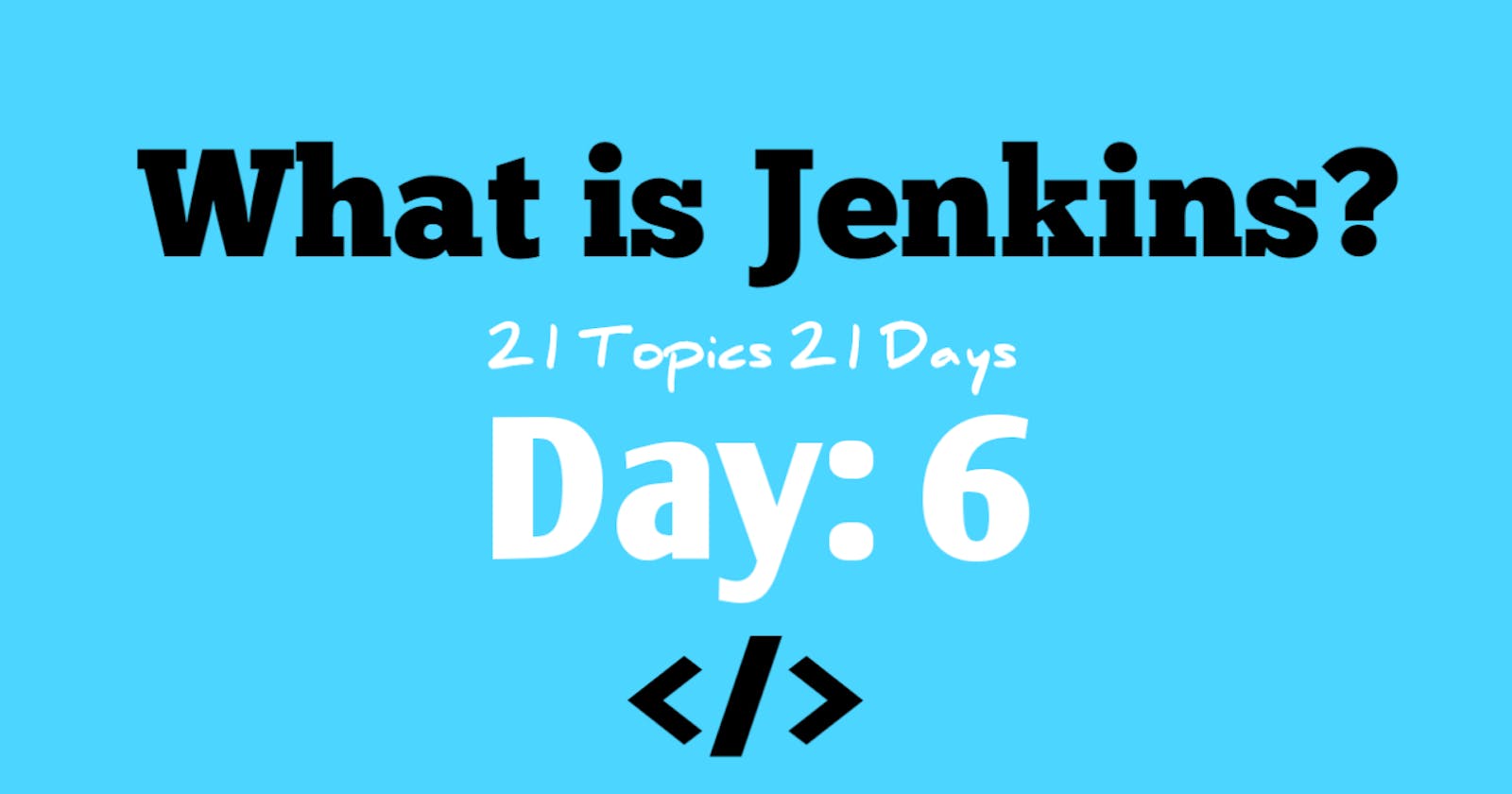Table of contents
Jenkins is a popular open-source tool for continuous integration and continuous delivery (CI/CD) that helps developers automate the building, testing, and deployment of their applications. It allows for the creation and automation of software delivery pipelines and provides various plugins to support various development tools and technologies.
In Simple Words:
Jenkins is a tool used for automating software development processes. It helps developers to build, test, and deploy their applications by automating the steps involved in the software delivery pipeline. With Jenkins, you can automate repetitive tasks, integrate with source code management tools, and ensure that your code is tested and deployed consistently. This helps to improve the reliability and speed of the software development process.
How to learn:
Learning Jenkins can be a multi-step process, here is a brief overview of the steps involved:
Install Jenkins: Jenkins can be installed as a standalone application on a server or it can be installed on a cloud platform like AWS.
Create a Jenkins Job: A job in Jenkins is a specific task or step in your build process. Jobs can be created using the Jenkins web interface.
Configure the Job: Once the job is created, it can be configured to perform various actions like building the code, running tests, and deploying the code.
Source Code Management: Jenkins integrates with various source code management tools like Git, SVN, and others. You'll need to configure the SCM settings in the job to pull code from your repository.
Build Triggers: Jenkins can be configured to automatically build your code when changes are pushed to your source code repository.
Build Steps: You can specify the build steps to run during a build. This could include things like running tests, compiling the code, or deploying the code.
Build Artifacts: Build artifacts are the outputs of a build. Jenkins can archive these artifacts for future reference or deployment.
Continuous Integration and Continuous Delivery (CI/CD): Jenkins can be configured to perform continuous integration and continuous delivery by automatically building, testing, and deploying code changes.
I recommend visiting the Jenkins website (jenkins.io) and going through their documentation to get started.
Installation Guide
There are two main ways to download and Install Jenkins
Jenkins can be installed on various operating systems like Windows, macOS, and Linux. Here's a general outline of the steps to install Jenkins on a Windows machine:
Download Jenkins: Go to the Jenkins website (jenkins.io) and download the Windows installer.
Install Jenkins: Double-click the downloaded file to start the installation process. Follow the prompts to complete the installation.
Start Jenkins: After the installation, start the Jenkins service by clicking the Start button in the Windows services control panel.
Access Jenkins: Open a web browser and go to localhost:8080 to access the Jenkins web interface.
Note: This is just a general outline, and the exact steps to install Jenkins may vary depending on your operating system and environment. For detailed instructions, visit the Jenkins website (jenkins.io) and follow their installation guide.
The second way is installing Jenkins in a docker container, Following are the steps:
Installing Jenkins using Docker is a bit different from a traditional installation. Here are the general steps to get started:
Install Docker: If you don't already have Docker installed on your system, download it from the Docker website and install it.
Pull Jenkins Image: Open a terminal and run the following command to download the latest Jenkins image from Docker Hub:
docker pull jenkins/jenkins:ltsStart a Jenkins Container: Use the following command to start a Jenkins container using the image you just pulled:
docker run -p 8080:8080 -p 50000:50000 jenkins/jenkins:ltsAccess Jenkins: Open a web browser and go to localhost:8080 to access the Jenkins web interface.
Note: This is just a high-level overview of how to install Jenkins using Docker. For more detailed instructions, you can refer to the Jenkins website (jenkins.io) or the Docker documentation.
Resources:
Learn Jenkins in Hindi: Click here
Learn Jenkins in English: Click here