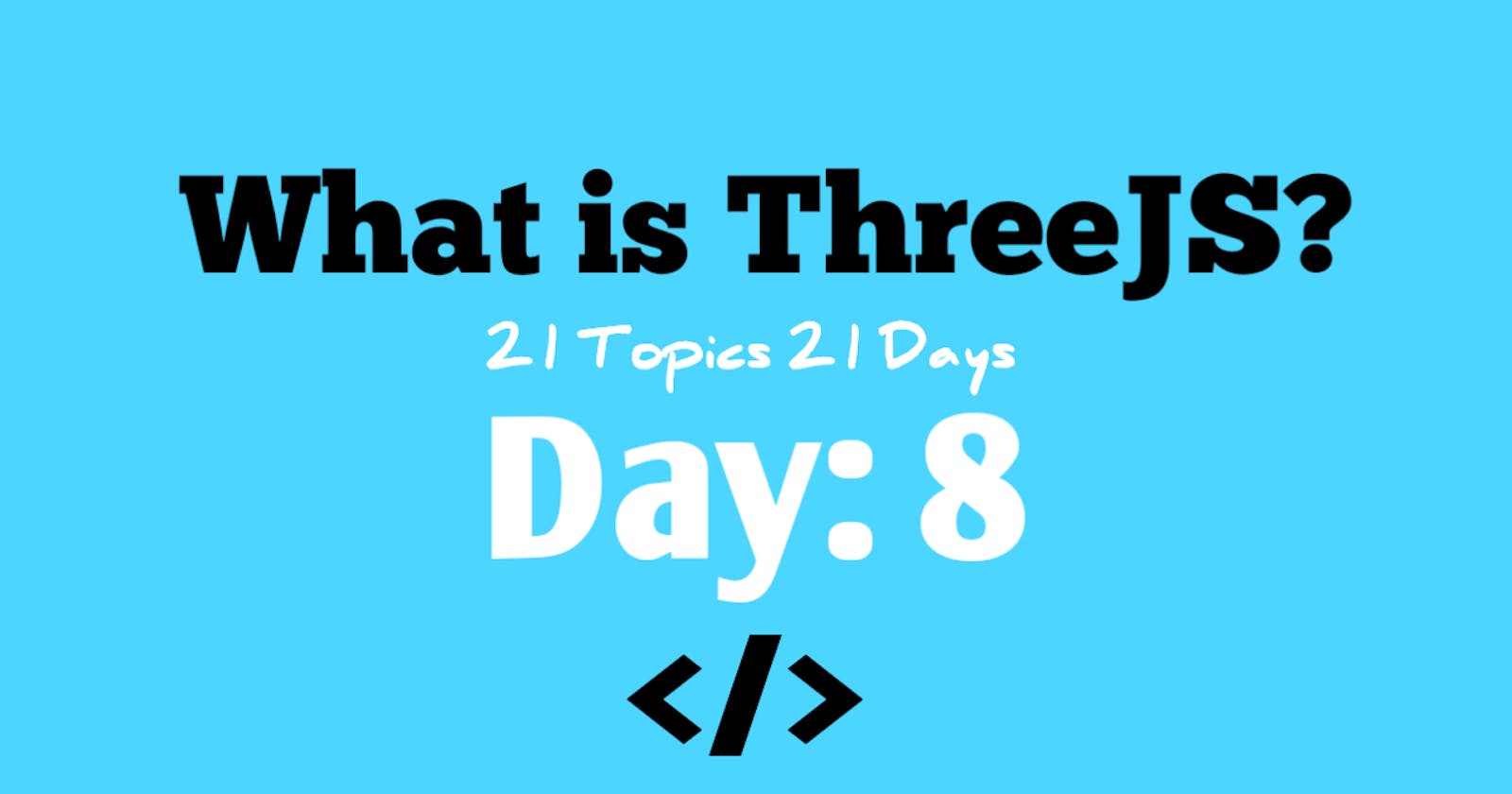Table of contents
Three.js is a JavaScript library that provides an easy and intuitive way of creating interactive 3D graphics within a web browser. It provides a scene graph for managing the objects in the scene and a renderer that automatically updates the scene with the latest changes. With Three.js, you can create complex 3D models and animations, or simple shapes and wireframes, and easily apply materials and lighting to bring your scene to life.
The library also includes many built-in shapes, such as spheres, cylinders, and cubes, which can be manipulated and animated through code. You can also import 3D models from various file formats, including OBJ, STL, and glTF. Additionally, Three.js provides several cameras, including perspective and orthographics, which allow you to control the viewpoint of your scene.
Three.js is widely used in the web development community and has a large number of resources and tutorials available, making it a great choice for both beginner and advanced developers. It is also highly extensible and can be integrated with other libraries, such as physics engines, to provide a full 3D experience within the browser.
How to get started
In plain HTML:
Getting started with Three.js is relatively straightforward. Here are the steps to follow:
Include the Three.js library in your HTML file: You can either download the library and link to it locally or include it directly from a CDN by adding the following script tag in your HTML file:
<script src= "https://cdnjs.cloudflare.com/ajax/libs/three.js/0.149.0/three.min.js"></script>Create a scene: A Three.js scene is where you will place your 3D objects. To create a scene, you can use the following code:
var scene = new THREE.Scene();Create a renderer: The renderer is responsible for rendering the scene to the screen. You can create a renderer using the following code:
var renderer = new THREE.WebGLRenderer(); renderer.setSize( window.innerWidth, window.innerHeight ); document.body.appendChild( renderer.domElement );Create a camera: The camera defines the viewpoint from which you will view the scene. You can create a camera using the following code:
var camera = new THREE.PerspectiveCamera( 75, window.innerWidth / window.innerHeight, 0.1, 1000 );Add objects to the scene: You can add objects to the scene using the
addmethod of the scene object. For example:var geometry = new THREE.BoxGeometry( 1, 1, 1 ); var material = new THREE.MeshBasicMaterial( { color: 0x00ff00 } ); var cube = new THREE.Mesh( geometry, material ); scene.add( cube );Render the scene: Finally, you can render the scene using the
rendermethod of the renderer. For example:renderer.render( scene, camera );
This is just a basic example, but it should give you an idea of how to get started with Three.js. To learn more, you can refer to the Three.js documentation and tutorial section.
In react:
To use Three.js in a React application, you can create a custom React component that wraps the Three.js code. Here's how you can do it:
- Install Three.js: You can install Three.js using npm by running the following command:
npm install three
- Create a custom React component: In your React application, create a new component and import the Three.js library at the top of the file. Here's an example:
import React, { useRef, useEffect } from 'react';
import * as THREE from 'three';
const ThreeScene = () => {
const containerRef = useRef();
useEffect(() => {
// Initialize Three.js scene, renderer, camera, etc.
}, []);
return (
<div ref={containerRef} />
);
};
export default ThreeScene;
- Initialize Three.js scene: In the
useEffecthook, you can initialize the Three.js scene, renderer, camera, and objects. Here's an example:
codeuseEffect(() => {
const scene = new THREE.Scene();
const renderer = new THREE.WebGLRenderer({ antialias: true });
const camera = new THREE.PerspectiveCamera(75, window.innerWidth / window.innerHeight, 0.1, 1000);
const cube = new THREE.Mesh(
new THREE.BoxGeometry(1, 1, 1),
new THREE.MeshBasicMaterial({ color: 0x00ff00 })
);
scene.add(cube);
camera.position.z = 5;
renderer.setSize(window.innerWidth, window.innerHeight);
containerRef.current.appendChild(renderer.domElement);
const render = () => {
requestAnimationFrame(render);
renderer.render(scene, camera);
};
render();
}, []);
This is just a basic example of how to use Three.js in a React application. To learn more, you can refer to the Three.js documentation and the React documentation.
Conclusion
In conclusion, Three.js is a powerful JavaScript library for creating 3D graphics and animations. It provides a simple and intuitive API for creating and manipulating 3D objects, scenes, cameras, lights, and more. When used in a React application, Three.js can be integrated as a custom component, allowing you to take advantage of React's component-based architecture and manage the state and lifecycle of your 3D graphics in a more organized and efficient manner. Whether you're building a game, a virtual reality experience, or a complex data visualization, Three.js is a great choice for creating interactive 3D content.